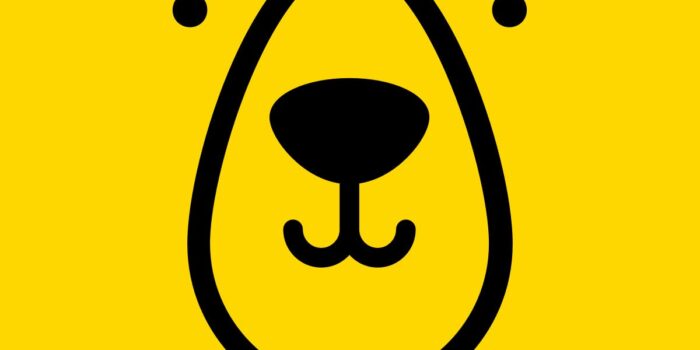If you are looking for a simple way to make hundreds of images or short videos automatically, then Bannerbear is what you need. It is a tool that helps you create visual content fast by using templates and data. Instead of designing each picture one by one, you can set up a design once and let Bannerbear do the work for you.
In this article, we will explain everything you need to know about Bannerbear — how it works, what makes it powerful, how we use it in our daily projects, and why it can save you so much time. We have been using Bannerbear for many months in our own campaigns, so this guide is built from real experience.
Let’s explore how Bannerbear can change the way you create designs forever.
How Bannerbear Works
Bannerbear works through a system of templates and data inputs. You make one template with all the design elements — text, pictures, logos, and background colors. Then, you fill in new data each time to create a different version of that same design.
For example, if you have a “Sale Banner” template, you can change the product name, price, and image automatically. Each new set of data produces a new banner in seconds.
The best part is that you can connect Bannerbear with other apps or even your own website. You can use it with tools like Google Sheets or with your custom code using its API. We personally use Bannerbear to make marketing images every day — and it works beautifully without needing a full design team.
The Template and Layer System
Every template in Bannerbear is made of layers. Each layer represents something — like text, an image, or a shape. You give every layer a variable name, and later Bannerbear replaces that variable with real data.
This method gives you total control. You can set rules, positions, and fonts so that your brand looks the same across all designs. When we made templates for our social media, we built only five, but we use them to create hundreds of graphics automatically.
Core Features That Make Bannerbear Special
Dynamic Text and Smart Layout
Sometimes the text you add is too long or short. Bannerbear automatically adjusts it so your design still looks good. It resizes and repositions text intelligently, which saves you time from fixing designs manually.
Video and GIF Support
Bannerbear doesn’t just create images. It can also make short videos or animated GIFs. These are great for social media posts or online ads where movement attracts more attention. We often use it to make animated product ads and story posts.
Face Detection and AI Tools
Bannerbear includes optional AI tools like face detection and background removal. These tools help your images look professional. For example, if you upload a portrait, it can center the face automatically or remove the background for a cleaner look.
Collaboration Features
You can invite team members to your project. This helps when designers, marketers, and developers need to work together. We often share our templates among team members to speed up work and maintain design consistency.
Pricing and Value
Bannerbear has different plans based on how much you need to create. There’s a free trial for small projects, and paid plans that give more credits each month. Each credit allows you to generate an image or video.
We started with the basic plan and quickly moved to a higher one once we saw how much time it saved. The cost is small compared to the hours you save doing manual design.
When deciding which plan fits you best, think about these questions:
- How many designs do you create every month?
- Do you want to automate all of them?
- Do you run marketing campaigns regularly?
If your answer is “yes,” Bannerbear will save you both money and time.
Our Real Experience with Bannerbear
We began using Bannerbear when we had to design hundreds of product images for an online campaign. Instead of designing each image manually, we built a template once and let Bannerbear do the rest.
Within a day, it produced all our banners in multiple sizes. We were surprised by how easy it was to maintain our brand look while automating the process.
E-Commerce Uses
For online stores, Bannerbear is a huge time-saver. When a new product is added, it can automatically create a product card with the name, price, and image. No need for designers to repeat the same layout every time.
Social Media Posts
We use Bannerbear for daily social media updates. We connect it with a spreadsheet that has text and images, and it automatically generates posts ready to upload. Our feed looks consistent and professional without extra effort.
Review and Testimonial Graphics
Every time a customer gives us feedback, Bannerbear turns it into a visual post. This helps us share real customer stories easily, making our brand more trustworthy and relatable.
Event Banners and Bulk Campaigns
For big campaigns like sales or seasonal events, we create multiple banner versions quickly. We just change the dates or discounts in our spreadsheet, and Bannerbear generates all the visuals instantly.
Benefits and Drawbacks
What We Love About Bannerbear
- Time Efficiency: It turns repetitive work into automation.
- Brand Consistency: Every image follows your style guide.
- Scalability: You can create one or a thousand images easily.
- Ease of Use: Works for both developers and non-technical people.
- Support and Documentation: The instructions are clear and easy to follow.
Things to Improve
- Setup Time: Creating your first template takes some planning.
- Cost for Small Users: If you make few images, the price might seem high.
- Learning Curve: The API can be tricky for beginners, but tutorials help.
- Testing Needed: You should test your templates with long text or missing images.
Overall, the benefits are far greater than the challenges. Once you learn it, you will never go back to manual design again.
Discover more about What is Ketchum? and other trending stories only on Celebframe.com
How to Get Started with Bannerbear
Step 1: Plan Your Template
Think about what kind of graphics you need — for example, social media posts, product banners, or announcements. Sketch one example on paper and list all the data fields you’ll change (title, price, image, etc.).
Step 2: Create the Template
In Bannerbear’s editor, create layers for each element. Give each layer a name, adjust its size, and style it to fit your brand. Test it with sample data to make sure it looks right.
Step 3: Connect Your Data
You can feed data using the API or a no-code tool like Zapier or Make. Each time new data is added, Bannerbear automatically fills in the template and produces an image or video.
Step 4: Automate the Workflow
Once everything works, set up automation. For example, when you add a new row in Google Sheets, a banner is created instantly. You can even connect it to social media tools to post automatically.
Step 5: Review and Improve
After generating a batch of banners, review them and make design tweaks if needed. You can also duplicate templates for different campaigns.
Comparison: Bannerbear vs Other Tools
We have used many design tools before, but none gave us the same automation level as Bannerbear. Canva and Photoshop are great for manual work, but not for automation. With those, you still have to change each text and export images one by one.
Bannerbear, on the other hand, gives you full automation. Once your templates are ready, you can make hundreds of images with new data automatically. It combines the creative control of design software with the power of automation.
Unlike other automation platforms that are only API-based, Bannerbear has a friendly interface that non-technical users can understand. It also handles text resizing and smart layout better than most competitors we tested.
Pro Tips for Better Results
Here are some lessons we learned while using Bannerbear every day:
- Test Long Texts Early: Always check how your template handles long titles.
- Use Fallbacks: Add default images or text for missing fields.
- Keep Templates Organized: Give clear names to your templates and layers.
- Monitor Your Usage: Track how many images you generate to stay within your plan.
- Collaborate with Your Team: Invite designers to create templates and marketers to feed data.
- Update Regularly: Improve templates based on what performs best in your campaigns.
These small habits make your automation smoother and more professional.
Why Bannerbear Helps Build Brand Consistency
Every business wants their visual identity to stay consistent. Bannerbear makes this possible because every banner, post, or video follows the same design logic. Whether it’s one image or ten thousand, they all look like they belong to the same brand.
This consistency builds trust. Customers begin to recognize your style everywhere they see it. In our own campaigns, Bannerbear helped us create this level of brand unity without needing a full design team.
Final Thoughts
Bannerbear is not just a tool; it’s a creative assistant that works around the clock. It turns time-consuming design work into an automatic process. From our experience, it brings freedom, flexibility, and speed to anyone managing content.
If you often create repetitive designs, you will see the value of Bannerbear within the first week. It’s simple, fast, and dependable. Start with one template, connect your data, and let it handle the rest. You’ll be amazed at how much time and effort it saves you.
We recommend Bannerbear for businesses, marketers, and creators who want to scale their design process without losing quality. Try it and experience how easy design automation can be.
FAQs
Q1: What is Bannerbear used for?
Bannerbear helps you make images and videos automatically using templates and data. It saves you time from manual design.
Q2: Do I need to know coding to use it?
No. You can use Bannerbear with no-code tools or through its website editor. Coding is only needed for advanced automation.
Q3: Can I use Bannerbear for social media?
Yes. It’s great for making social media posts, product banners, or review graphics automatically.
Q4: Is there a free version?
Yes, Bannerbear offers a free trial so you can test it before upgrading to a paid plan.
Q5: Can multiple people use one account?
Yes. You can invite team members to your project to help design or manage templates.
Discover more about What is Ketchum? and other trending stories only on Celebframe.com